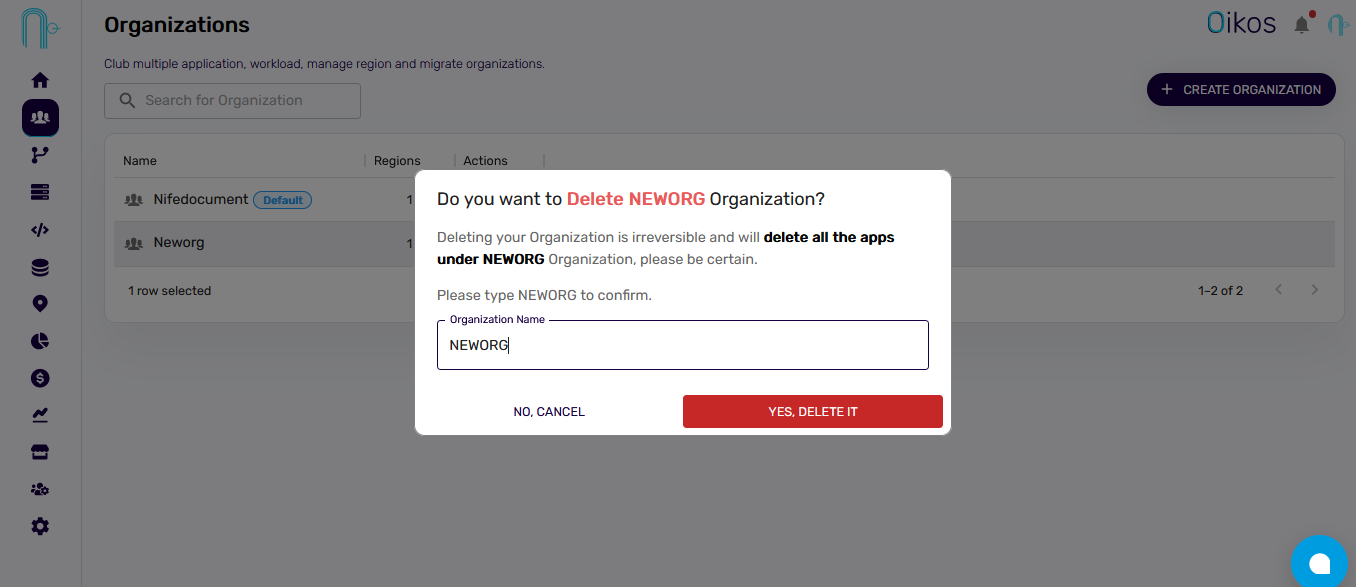Organizations
Organizations Overview#
An organization is a group or set of apps. Organizations are useful when there is a need for multiple apps in a single company and isolation for each department. For example a company has several departments like marketing, and finance and each one of them requires its own app. Instead of creating separate apps, we group them in one organization.
Organizations are used in the deployments of applications. To understand deployments read the Apps Section.
View Organization#
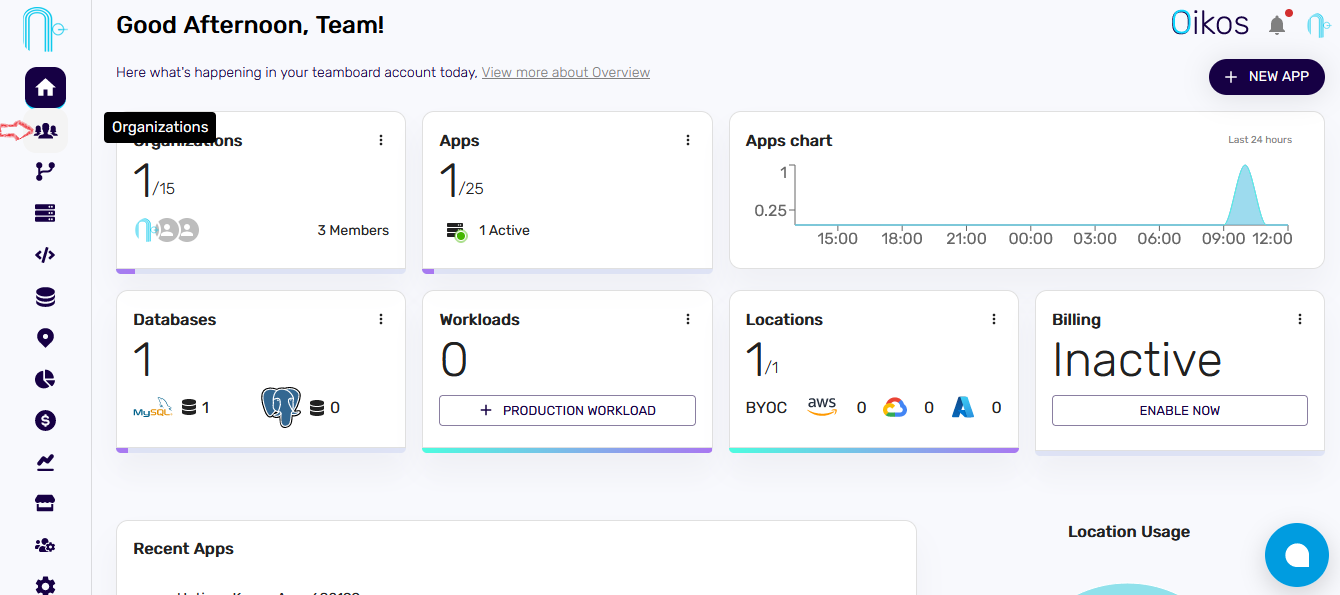
To View the available organizations, you can click on organizations on the left navigation tab
Under the Organizations tab, we can view all the organizations along with available regions. Total count of the Organizations are also available. This tab consists of organization name, regions and actions
Create Organizations#
To create one,
- Click on the
Organizationson the left navigation tab - Click on the
+ CREATE ORGANIZATION
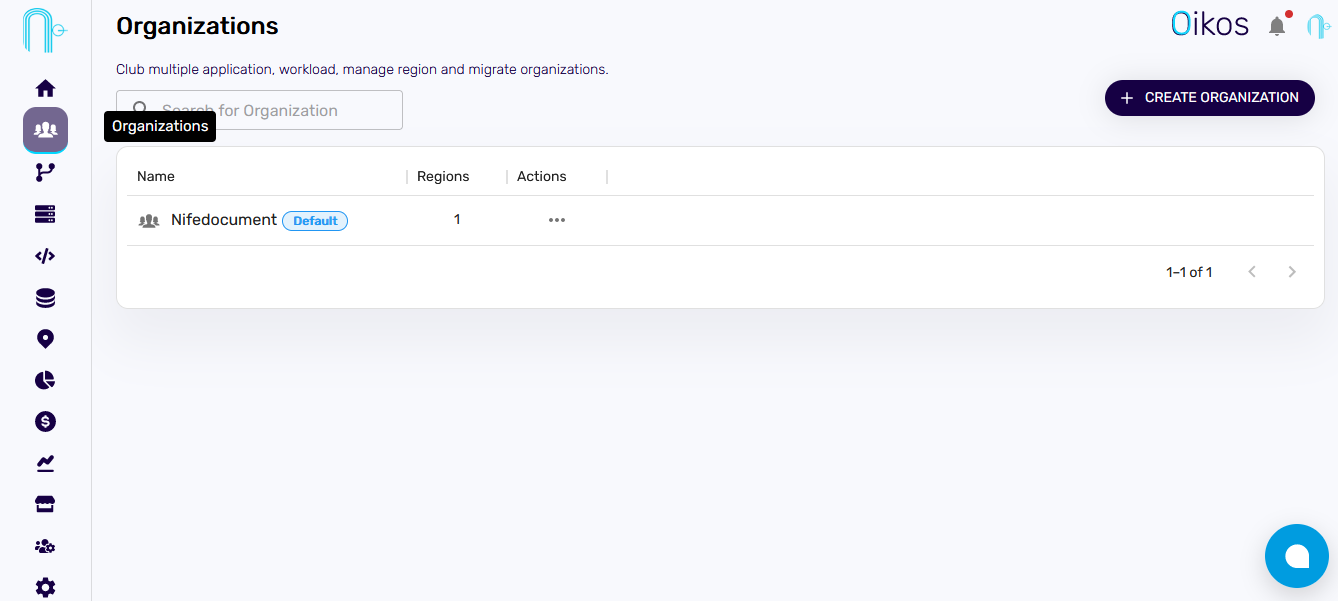
- Enter the name of the desired organization and then click
create
Manage Organizations#
You can edit or delete organizations, create Sub-organizations and Business units using the organizations page.
To Make an Organization as Default#
- Click the
...icon and edit organisation.
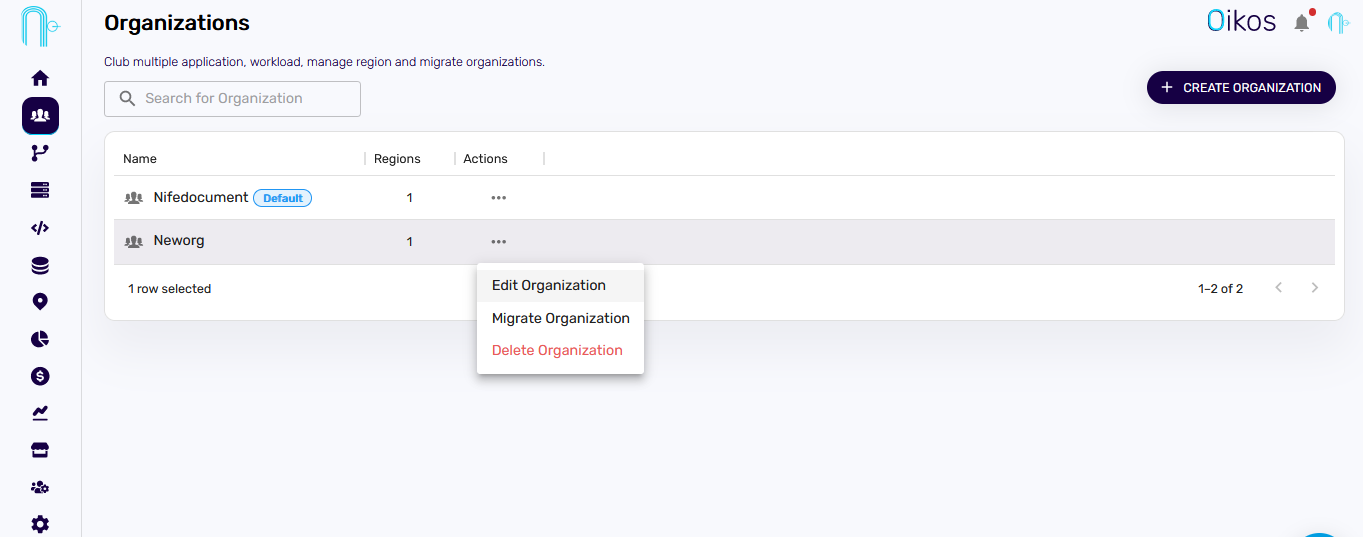
2. Select default organization - to set as default organization press the toggle. Choose default region for the organization.
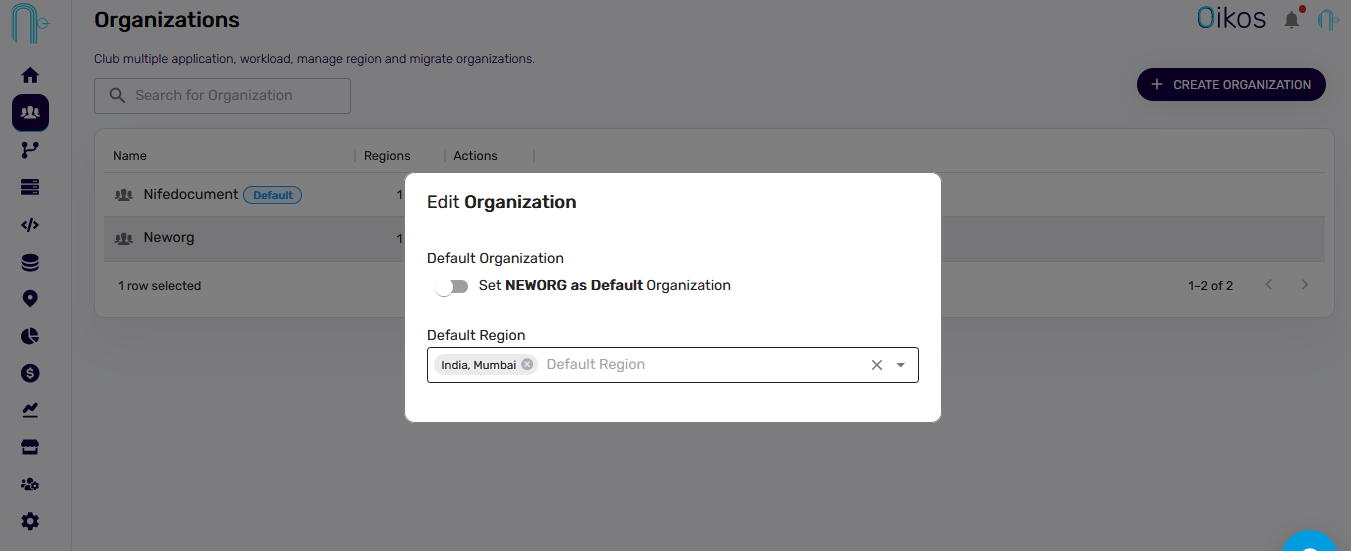
Note#
- A default organization is set for default deployments from Marketplace. In this case, customers need not choose an organization and the associated region. Any organization can be set as default.
- A default organization cannot be deleted.
- Customers can set default organization at a later point. The existing default organization will be changed.
To Delete#
Note: Once an organization is deleted, all associated applications with the organization are deleted.
Click the
...icon and Delete Organization.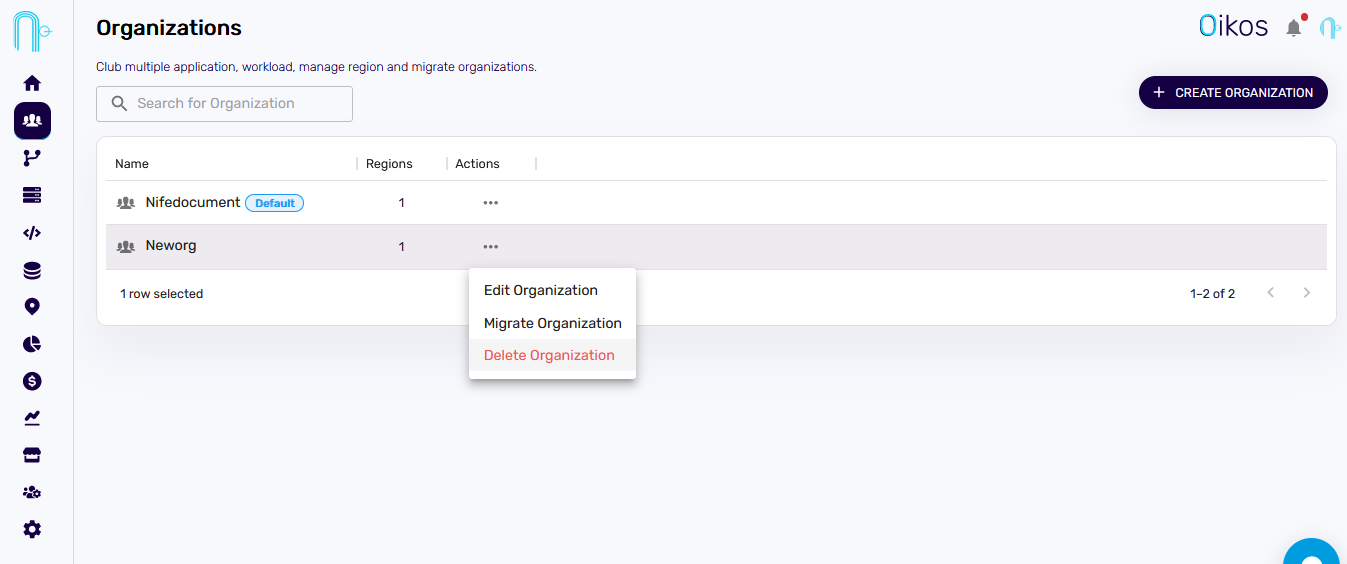
Type the name of the Organization to confirm deletion.